Sometimes we capture great photos, but they turn out blurry or too small to use. Usually, people think Photoshop is the only way to fix this, but it’s not!
Today, you don’t need expensive software or editing skills to make your images look sharp and high-quality.
With the help of AI image upscaler tools, you can enhance and enlarge any photo in just a few seconds.
These smart tools use artificial intelligence to automatically detect details, reduce blur, and boost image resolution with one click. It’s fast, simple, and completely online.
In this guide, we’ll show you exactly how to upscale an image without Photoshop using easy, free AI tools that anyone can try. No design experience needed!
What is image upscaling?
Image upscaling is the process of increasing the size and resolution of a photo or image while keeping clarity and detail. In simpler terms, it is about taking a small or blurry picture and making it larger and crisper.
When you try to make a small image bigger using normal methods, it often turns blurry or pixelated. But now, this problem can be easily solved with the help of AI image upscaler tools that do the job smartly and automatically.
What Happens When You Upscale a Low-Resolution Image?
When you upload a low-quality or small photo to an AI upscaler, the tool improves it by filling in missing details.
Instead of just stretching the picture, these AI tools use smart technology to understand how to make it look clear and natural.
They use advanced systems called CNN (Convolutional Neural Network) and GAN (Generative Adversarial Network). Don’t worry about the technical names; these are just ways the AI learns how to upscale an image without losing quality in Photoshop, so your photo doesn’t look blurry or broken.
AI tools are much better than old photo editors because they don’t just make your photo bigger; they actually make it sharper, smoother, and more detailed.
If you try to enlarge a photo without AI, you’ll often see:
- Blurry edges
- Rough or jagged lines
- Lost textures and missing details
Many people think upscaling just means resizing an image. But that’s not true. Resizing only changes the dimensions, while resampling changes the pixels themselves, and that’s what makes the image clear.
Here’s a simple way to understand the difference:
- Resize an image: Just makes the photo bigger or smaller.
- Resample an image: Adds or removes pixels to keep the image clear while changing its size.
AI tools automatically handle this resampling process for you, so your photo becomes larger without losing quality.
Benefits of upscaling images using AI tools
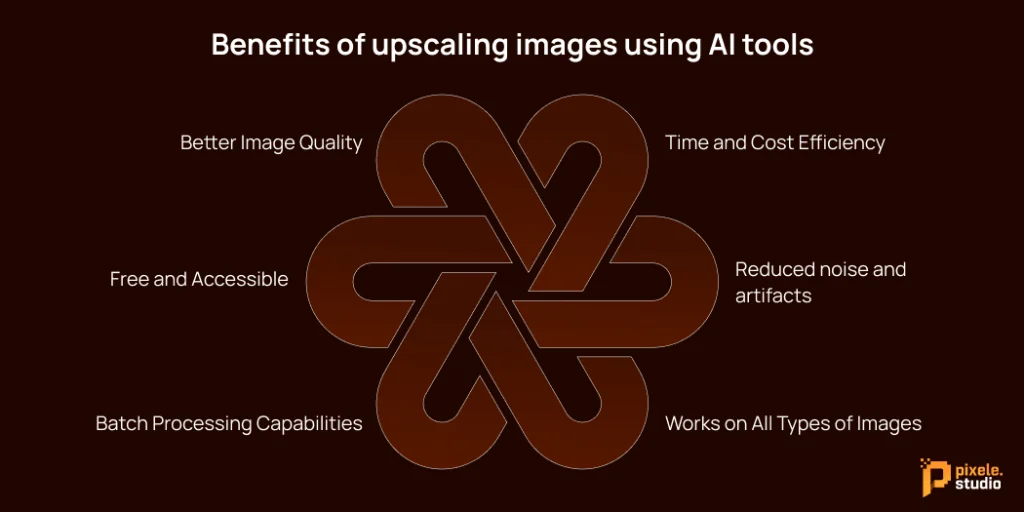
Sometimes we take amazing photos, but when we zoom in or try to use them for prints, they look blurry or too small. In the past, fixing this meant using Photoshop or other editing software, which can be hard to use and time-consuming. But now, AI tools make this job much easier and faster.
AI image upscalers can turn low-quality or small images into sharp, clear, and high-resolution ones within seconds. Let’s look at the main benefits of using AI tools for upscaling images.
Better Image Quality
One of the biggest benefits of AI image upscalers is the improved image quality.
When you make a small photo bigger using normal tools, it often becomes blurry or loses detail. But AI uses smart technology to analyze your image and fill in the missing parts.
This means the final image looks natural, clean, and sharp, not stretched or pixelated.
Even old photos, screenshots, or images taken from social media can look brand new after upscaling.
Time and Cost Efficiency
Before AI, improving photo quality required a lot of time and skill. People had to spend hours editing manually or pay professionals for retouching.
But with AI tools, that’s no longer the case.
Most AI upscalers work online and can process your photo in just a few seconds. You simply upload the image, wait for the tool to analyze it, and download the improved version instantly.
This saves both time and money, especially for people who deal with large numbers of images, like photographers, e-commerce sellers, or marketers.
Reduced noise and artifacts
When you enlarge an image using traditional methods, it often creates unwanted ”noise”—small dots, grains, or rough patches on your photo. AI tools solve this problem beautifully.
They remove noise and artifacts while upscaling, so your image remains smooth and clean. AI can recognize the patterns, textures, and objects in your picture and enhance them intelligently without losing detail.
Enhance your photos effortlessly with our AI image upscaler. Increase your high-resolution photo in seconds.
Works on All Types of Images
AI image upscalers are very flexible. They can work on all kinds of pictures, like portraits, product photos, landscapes, digital art, or even illustrations.
Whether you’re editing a personal selfie, a business banner, or a product image for an online store, AI tools adjust the photo automatically to get the best possible result.
Batch Processing Capabilities
If you need to upscale many images at once, some AI tools also support batch processing.
This means you can upload a whole folder of photos, and the tool will enhance all of them automatically.
It’s a huge time-saver for people who manage large image collections, like eCommerce sellers, real estate agents, or content creators. Instead of upscaling one photo at a time, you can process dozens or even hundreds of images together.
Free and Accessible
One of the best things about AI image upscalers is that many of them are free and easy to access online.
You don’t need to buy expensive software or have editing skills. Most websites offer free versions that give amazing results in just a few clicks.
Top Free AI Image Upscaler Tools Online
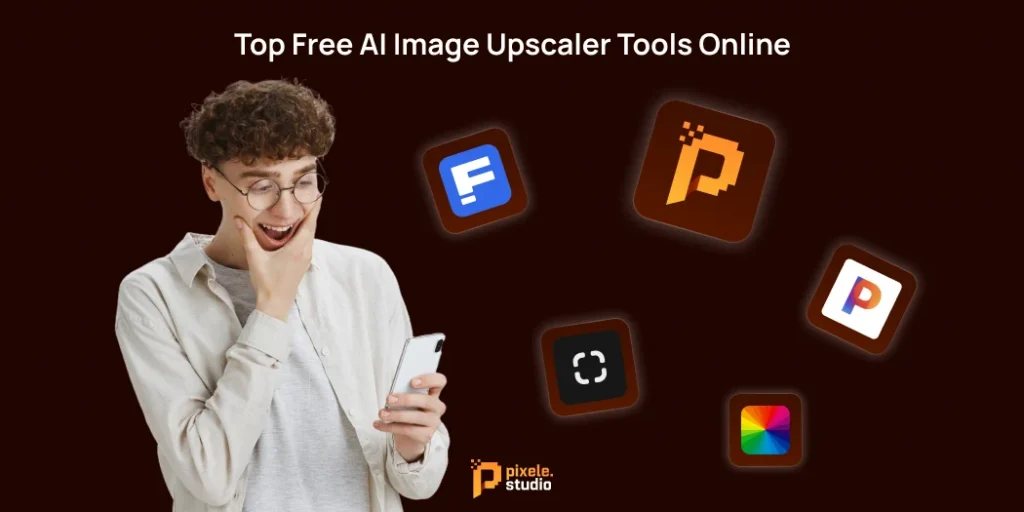
If you want to make your images bigger and clearer without Photoshop, there are some great AI upscale tools online that can help, and the best part is that many of them are free. Here’s a list of the top options you can try.
Pixele Studio
Pixele Studio is a free AI image upscaler that works on both Android and iOS devices.
It helps you make your photos bigger, sharper, and clearer in just a few clicks.
You do not need Photoshop or any special skills. Just upload your image, and the AI will enhance it automatically.
It’s perfect for selfies, product photos, or any picture you want to improve quickly.
Pixelcut AI
Pixelcut is a free AI image upscaling tool that enhances your photos to high resolution without any hassle.
With Pixelcut, you can instantly improve image quality and increase resolution to 4K. Just upload your image, and the AI does the rest, providing you with a high-quality result in seconds. It supports multiple file types.
Clipdrop upscaler
Clipdrop Image Upscaler is a free and easy-to-use online tool that makes your images bigger and clearer.
You just upload your photo, and the AI automatically improves its quality. It works fast, doesn’t need Photoshop, and is perfect for social media, product photos, or any picture you want to enhance.
Freepik
Freepik’s AI Image Upscaler is a free, easy-to-use tool that enhances your images up to 16 times their original resolution.
Powered by the advanced Magnific AI engine, it sharpens details, restores textures, and preserves the essence of your visuals.
Whether you’re a designer, photographer, or casual user, this tool helps you elevate your images effortlessly.
Picsart
Picsart offers a free AI image upscaler that makes your photos sharper and clearer in seconds.
You just upload your image and click a button, and the AI increases resolution (up to 4×) while preserving quality. It’s fast, easy, and doesn’t require any editing skills.
How to upscale an image without Photoshop (3 Easy Steps)
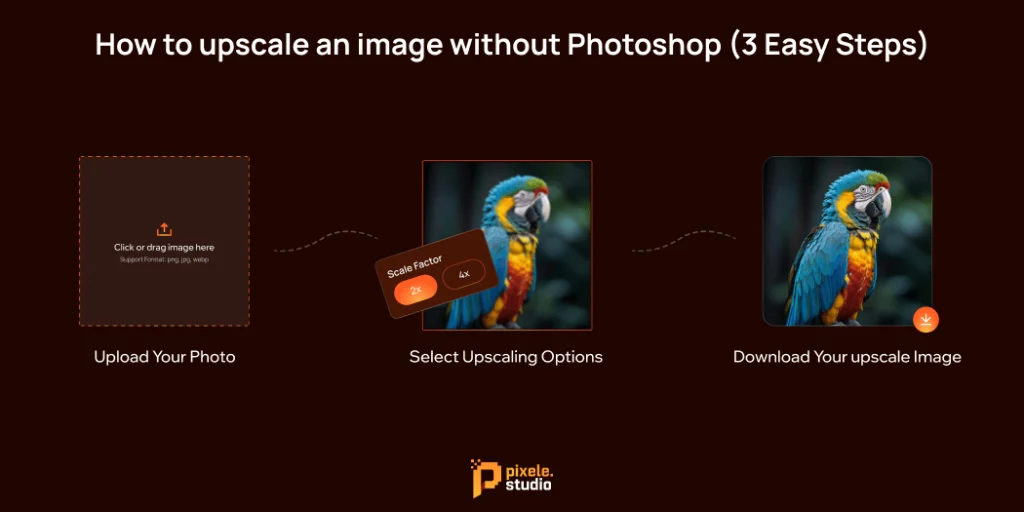
Learning how to AI upscale an image is surprisingly simple when you follow this straightforward process. These steps work with most online AI upscaling tools and will help you achieve professional results every time.
Step 1: Upload Your Photo
Choose the photo you want to enhance and upload it to the AI upscaler tool. Pixele Studio tools support popular formats like JPG, PNG, WEBP, HEIF, and HEIC. You don’t need any setup, just drag and drop your image directly onto the website.
Step 2: Select Upscaling Options
Once your image is uploaded, pick your preferred upscaling level, usually 2x, 4x, or higher.
The AI will automatically analyze your photo and start enhancing it by adding more pixels, reducing blur, and improving details for a crystal-clear look.
Step 3: Download your upscale image
After processing, your high-resolution image will be ready for download. You can use it anywhere for social media, websites, printing, or product photography.
Conclusion
Learning how to upscale an image without Photoshop lets you improve your pictures easily, without spending a lot of money or learning complicated software. Today’s AI tools can give results that used to require professional skills.
Start with one of the free tools mentioned in this guide and try different options to see what works best for your images. The secret to great results is picking the right tool for your type of image and using the right settings.
Whether you’re enhancing photos for a presentation, improving family pictures, or creating content for your business, these AI tools make professional-quality image enhancement simple and accessible. And as the technology keeps getting better, knowing how to upscale images will become an even more useful skill in our visual world.
Frequently Asked Questions
Upscaling an image means increasing its size and resolution while keeping it sharp and clear, without losing quality.
Yes! You can use free or paid AI-powered tools to upscale images without Photoshop. These tools are easy to use and produce professional-quality results.
Pixele Studio is one of the best AI tools for upscaling images. It quickly improves the resolution of your photos, artwork, or illustrations while keeping them sharp and clear.
Yes, many free AI upscalers like Pixel Studio deliver excellent results, especially for personal projects, social media content, or small business visuals.
Most AI tools support common formats like PNG, JPG, JPEG, WebP, HEIC, and HEIF. Always check the tool’s specifications before uploading.
Yes! AI upscaling can increase resolution to make images suitable for printing without losing clarity.
Generally, yes, but always use trusted websites. Avoid uploading sensitive or private images to unknown platforms.
It usually takes just a few seconds to a couple of minutes, depending on the image size and the AI tool you use.
If used correctly, AI upscaling improves image quality and sharpness. Overdoing settings may introduce slight artifacts, so adjust carefully.